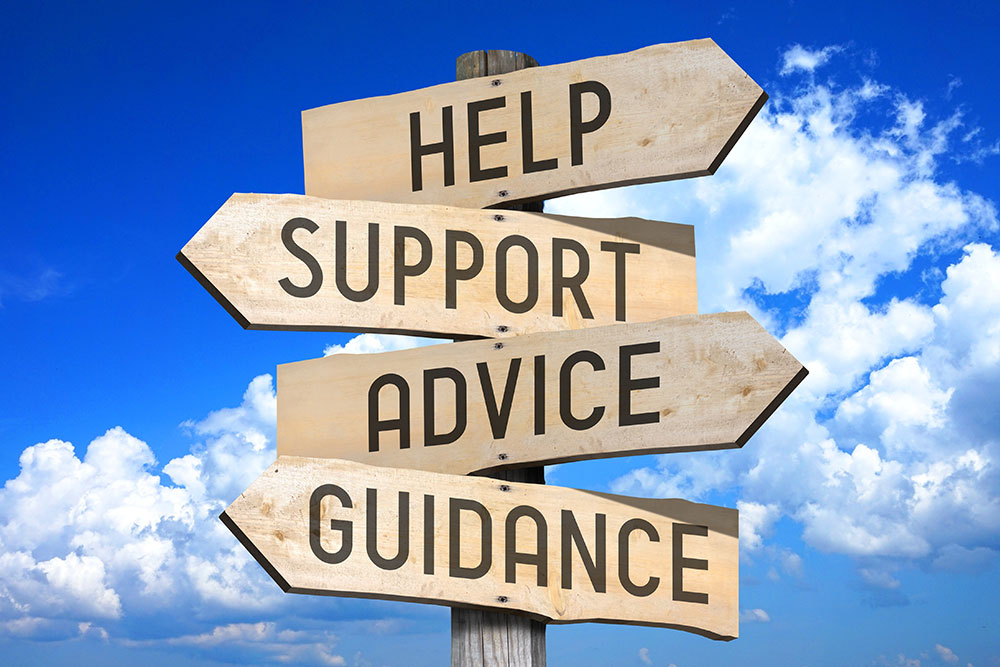COMPARE
The Teaching with Teams Pilot identified feature differences that require changes in workflow or additional efforts to set up.
Canvas set up
An additional step is required to schedule Teams meetings in Canvas.
Zoom
Before scheduling meetings, enable Zoom in the Canvas course navigation.
Teams
Before scheduling meetings, enable MS Sync in Canvas course settings and enable Teams Meetings in the course navigation.
Access to recordings
Recordings are automatically made available to everyone in the course’s Teams Channel. Help students navigate to the recordings by becoming familiar with this new location.
Zoom
Recordings are stored for 30 days in the Zoom/Canvas integration or automatically archived to Panopto if both the Zoom and Panopto integrations are active in the Canvas course.
Teams
Recordings are stored in the attached Teams Channel or in the Meeting Host’s OneDrive if the meeting is not attached to a channel. Links to the recordings that are not attached to channels are available directly in Canvas by navigating to Microsoft Teams Meetings > Chat. Users will also be able to access the recordings that have been shared with them in the ‘Shared’ area of their OneDrive.
Tool access while screen sharing
It is more challenging to access tools like chat and participant management on one screen in Teams than it is in Zoom. If you don’t have a dual-monitor setup, this tutorial will help with tips and tricks to make one screen work.
Zoom
Meeting Tools are accessible from the screen-sharing menu at the top of the window and are not visible (float on top) of the screen being shared.
Teams
Meeting Tools are accessible only in the main meeting window.
Breakout rooms
Zoom allows participants to self-select breakout rooms, while Teams does not. Learn to assign participants to Breakout rooms before or during meetings.
Zoom
Participants can be placed into Breakout Rooms randomly, manually, or by participant’s choice.
Teams
Participants can be placed into Breakout Rooms randomly or manually.
Chat
Teams does much more than just meetings, it’s a collaboration and productivity hub. Because of this increased functionality, chat is much more robust and persists after the meeting.
Zoom
For participants, chat exists for the duration of the meeting only.
Teams
Chat is persistent and can be accessed by participants after the meeting.
LEARN
Take charge of Teams with these learning resources.
Learning Path: Teaching with Teams
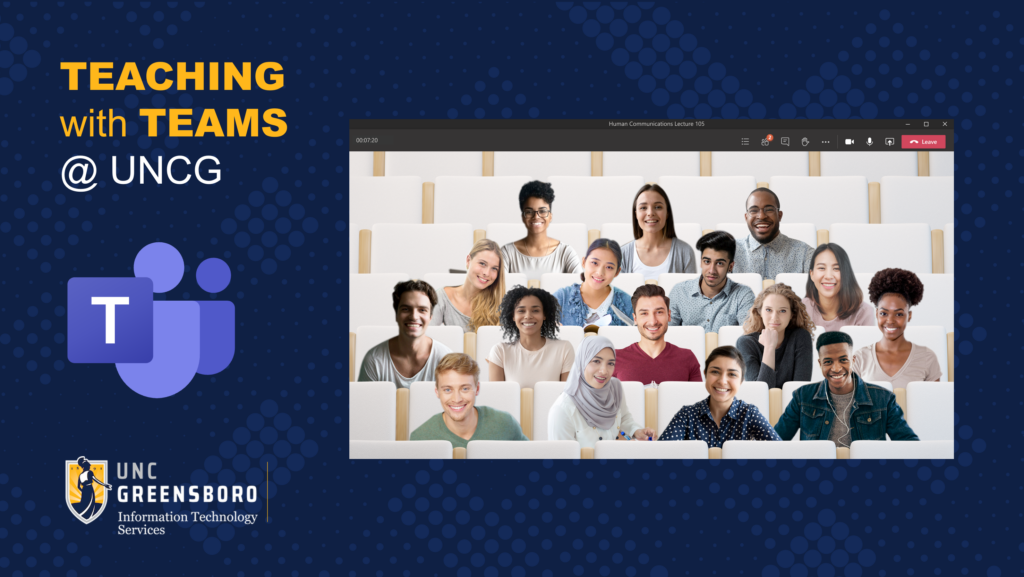
In this course, learn to:
- use Teams with Canvas
- adjust your settings
- set up your class
- communicate with conversations and chat
- join, host, schedule, record, and share class meetings
You’ll also find information about accessibility and additional resources for supporting your students as they learn in Teams.
Featured Videos
Getting Started with Teams in Canvas
Step-by-step guide: Getting Started with Teams Meetings for Classes
Presenting in Teams with One Monitor
Step-by-step guide: Presenting in Teams with One Monitor
Additional Learning Resources
TEST DRIVE
Are you new to hosting meetings in Teams? Let’s practice together! Sign up for a 15-minute one-on-one consultation. Your technology consultant will make sure you are in control of the main features for hosting successful class meetings as well as answer any questions that you have.
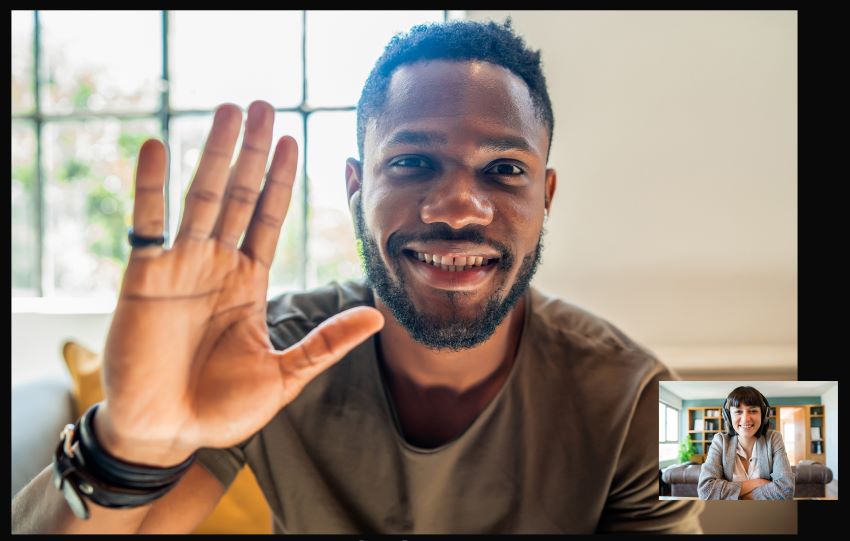
During your test drive:
- adjust settings (if needed)
- mute and unmute yourself or students
- enable/disable video for yourself or students
- raise and lower hands
- access chat
- share your screen
- record & transcribe
- manage participants
- access meeting settings during class
Sign up now and starting in mid-October, we will reach out to arrange a convenient time to meet.
Prefer an in-person workshop? ITS Learning Technology is hosting Teaching in Teams in Bryan 209. Space is limited and registration is required.