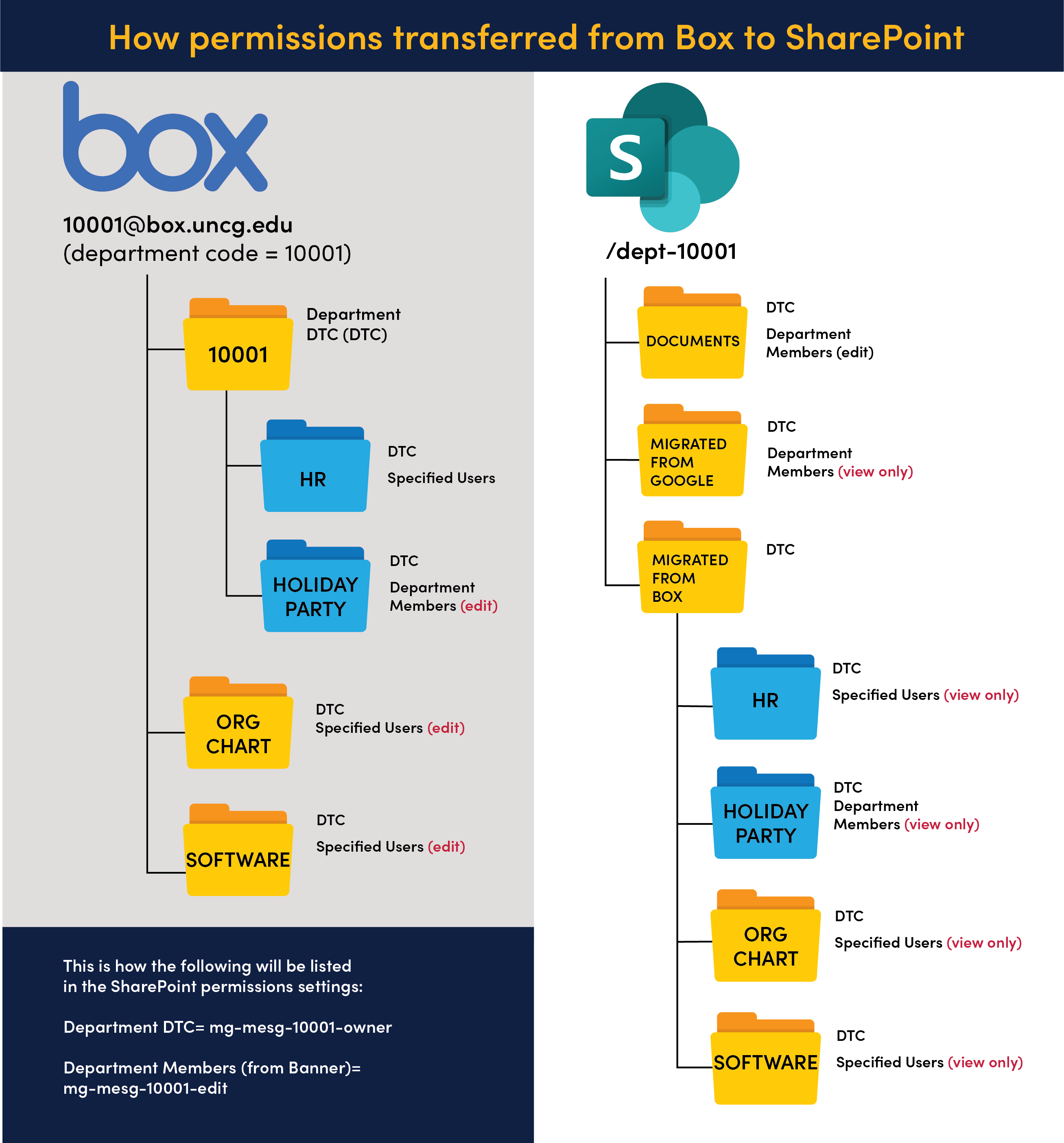General Questions
ITS is working with University Communications and University leadership to relay information via several methods. This includes a message to the campus community announcing the changes as well as the technologyinitiatives.uncg.edu portal where continuously updated information regarding each initiative will be housed. ITS will also regularly meet with standing campus committees such as Faculty Senate, Staff Senate, Student Government Association, as well as technical advisory committees.
The audit report contains significant sensitive technical information. For this reason, it will not be distributed to staff or the public.
You can submit questions to https://technologyinitiatives.uncg.edu/submit-your-feedback/
ITS will keep technologyinitiatives.uncg.edu updated with current information and emerging questions to ensure that the campus is informed as changes progress.
CENTRALIZING DISTRIBUTED TECHNOLOGY STAFF OVERSIGHT
ITS is in the beginning stages of working with UNCG Human Resources to identify positions that could be affected. When that list is complete, ITS will contact supervisors of those positions to discuss their current job duties. If the position has responsibilities for any of the following activities, then the position will be considered “in scope.”
- Endpoint/computing-device management
- Web development
- Application development and/or administration
- Server administration
ITS will work with current area supervisors to standardize key responsibilities for DTS work plans and position descriptions as well as their oversight and management.
Things to remember:
- DTSs will still work and report in their current home area, for their current supervisor.
- ITS will work with area supervisors to provide training and standards for the work that DTSs do.
- ITS will not be directing 60% of DTS’s time towards new or additional work outside their home area.
Yes. Details on licensing funding are still being worked through. In-scope positions will be expected to work according to University technology standards, processes, and procedures, including ITS incident SLAs.
There are no planned changes to the staffing levels for distributed technology staff. If a school/college has a tech support staff member today, that staff member will continue to report in that area. However, ITS will be working with distributed technology staff supervisors to provide training, oversight, and review of their technology support duties.
NEW LEARNING SPACE TECHNOLOGY CLASSIFICATIONS
UNCG ITS does not plan to remove equipment or instructor furniture from classrooms that are currently ADA-compliant. However, in some instances, learning spaces may not receive new equipment during future refreshes to bring them into compliance by default. In these instances, ITS will be able to provide the necessary technology or equipment to these spaces based on an individual’s accommodation needs as approved by OARS or UNCG Human Resources.
Learningspaces.uncg.edu will list the ADA compliant technology and equipment available in each learning space.
In learning spaces that do not have ADA compliant technology or instructor furniture installed:
- If a student requires an ADA accommodation for a class, the Faculty member will be able to contact 6-TECH to check out the equipment needed for the semester to meet the student’s requested accommodation. Faculty can refer to the OARS accommodation letter to identify the specific accommodations that have been approved for a student with a disability.
- If a faculty member requires an ADA accommodation in a learning space, they will need to contact 6-TECH to discuss potential options to meet the accommodation.
ITS has created the site learningspaces.uncg.edu which contains an inventory of campus learning spaces including equipment lists, 360 degree photos and more. Faculty are encouraged to visit the learningspaces.uncg.edu website to familiarize themselves with their assigned spaces. If a learning space does not meet their needs, faculty should work with either the Registrar’s Office or their departmental scheduler to discuss potential solutions.
CHIP – STREAMLINING HARDWARE PURCHASING @ UNCG
ITS is developing an exception process for needed items outside of the pre-approved Tier 1 and Tier 2 hardware offerings. The process will likely involve written approval from the requestor’s department head followed by a CHiP consultation to facilitate the order. More information will be provided as the initiative progresses.
General Questions
ITS is working with University Communications and University leadership to relay information via several methods. This includes a message to the campus community announcing the changes as well as the technologyinitiatives.uncg.edu portal where continuously updated information regarding each initiative will be housed. ITS will also regularly meet with standing campus committees such as Faculty Senate, Staff Senate, Student Government Association, as well as technical advisory committees.
The audit report contains significant sensitive technical information. For this reason, it will not be distributed to staff or the public.
You can submit questions to https://technologyinitiatives.uncg.edu/submit-your-feedback/
ITS will keep technologyinitiatives.uncg.edu updated with current information and emerging questions to ensure that the campus is informed as changes progress.
MICROSOFT 365 ADOPTION
There are two different Chat spaces within Teams. There is Chat in the Teams space and Chat in Teams Meeting.
Chat history in a team space cannot be disabled.
Chat in a team meeting can be disabled so that history is not created.
Only the organizer/owner of the recording can change sharing settings unless they add additional people as owners of the recording. If you are not the organizer/owner of the recording, and you send the link to someone that has not been included in the share settings, they will not be able to access the recording. They will have the option to request access.
Yes, students can access the SharePoint Sites if they are members of the group. They can view other SharePoint sites if they have been granted permission.
All recordings in Teams are recorded to the cloud. Once the recording has been processed, it is stored on OneDrive or Teams where settings can be used to specify which videos can be downloaded and which ones cannot. To learn how to make files view-only see Microsoft’s help and learning portal.
Yes. Department teams must be requested if the Team requires a Grouper tie-in. Departments will need to put in a request using the 6-TECH form if they wish to have a Team for their department.
The ability for individuals to create an ad-hoc team will be enabled in the near future. These ad-hoc teams will not be connected to Grouper.
All students have access to Canvas Student ePortfolios within their Canvas account. See Canvas Student ePortfolios (Portfolium) for access instructions.
Navigate to SharePoint from the app launcher and locate the site by the team’s name. Consider favoriting the site for easier access. You can also access it from the File tab in your Team in the ellipsis menu.
Virtual Workshops have begun. You can sign up for sessions at workshops.uncg.edu.
Additional training resources are being curated, along with session recordings for on-demand training as the project progresses. These courses and resources will be posted on the Microsoft 365 page and announced via email when available.
We have found Microsoft’s 365 Help and Learning portal very helpful.
If you are a faculty or staff member, submit a SharePoint site request. You will receive a confirmation email with access information for your site.
Students cannot request SharePoint sites, but they can interact with them as a member of a Team or if given permission.
Each team is granted 1TB within Teams for workgroups, special projects, committees, or cross-departmental endeavors. Additional storage can be allotted by request.
All full-time employees who are eligible for access to productivity tools receive 3TB of OneDrive storage.
Affiliated accounts (adjunct faculty, emeritus, special access, etc.) who are not eligible for productivity tools receive 100GB.
Students receive 75GB.
Data should not be migrated right now because OneDrive has not yet been configured for general use. Projects with a start date before 2023 should continue using existing storage offerings but will need to be migrated to OneDrive and/or MS Teams as part of the project.
Yes. Please use the L4 sensitivity label with restricted data.
This feature is so brand new that it has not been released into Office suite yet. No decisions have been made regarding this product as ITS is researching and investigating it. Details will be released at a later date.
The same process used for requesting additional apps/integrations in Google will be used for M365. Existing applications and integrations in Google will not be migrated. The request process will be available soon.
Once it is available, SharePoint will be accessible from the M365 portal or can be mapped to a computer using the OneDrive for Business app.
See the Office of Research and Engagement’s instructions for more information.
Communication Sites are intended to broadcast information like news and announcements to broader audiences and are designed with a clean, full-width layout. For file storage, communication sites should only store files relevant to the information being broadcasted from the site. These sites should not be used for general departmental, project, or other file storage. File permissions/sharing should not be modified on communication sites.
Team Sites are designed for collaboration within a group on projects, events, ideas, and progress tracking, featuring tools like file storage and chat.
Microsoft Learn: Team Site vs. Communication Site: Which one should I choose?
By default, we will offer Communication SharePoint sites. If you believe you need a Teams SharePoint site, please request a consultation.
Google services, that are not a part of Google Workspace, will still be accessible using UNCG account credentials, as they are today.
YouTube will continue to be available as a resource to publish videos and existing videos will not be impacted. More information will be published as soon as we have it.
WordPress: once your site is approved, your site admin should request NGWP training.
SharePoint Sites: ITS-hosted webinars will start in June. An email announcement will be sent when registration opens at workshops.uncg.edu.
UNCG offers LinkedIn Learning courses for SharePoint and WordPress, including site customization and essential training. These courses can help you learn general navigation and skills on the platforms but do not always match UNCG’s environment.
Research data has not moved yet because new Research data storage services are still being developed. They are being designed with the flexibility to accommodate complex, secure, and large-volume research data. For now, Researchers should continue to use folders in Box or Google that are tagged as Research. More information about these offerings will be released soon. See the Office of Research and Engagement’s FAQ for more.
See the Office of Research and Engagement’s instructions for more on properly tagging files as Research.
While the files and folders migrated to the former Google Shared Drive owner, the permissions did not migrate. The owner of the former Google Shared Drive will need to reshare the files now that they are in M365. Look up the original file in Google and check the ownership. You will need to ask them to reshare the file with you.
While Google Forms will have to be recreated, if response data has been written to Google Sheets, it can be downloaded as a Microsoft Excel spreadsheet, which can then be migrated to M365.
Unfortunately, Google Forms will not migrate. They will need to be recreated in Microsoft Forms or Forms in Excel. However, responses that are written to Google Sheets will migrate to Excel files.
As for organization, while you can’t move forms created in Microsoft Forms into folders on OneDrive, you can create Teams for different projects and organize forms in those storage areas. They will only be accessible within the Forms app.
Forms created with Forms for Excel can be organized in Teams or OneDrive and the associated form will be accessible from within the workbook.
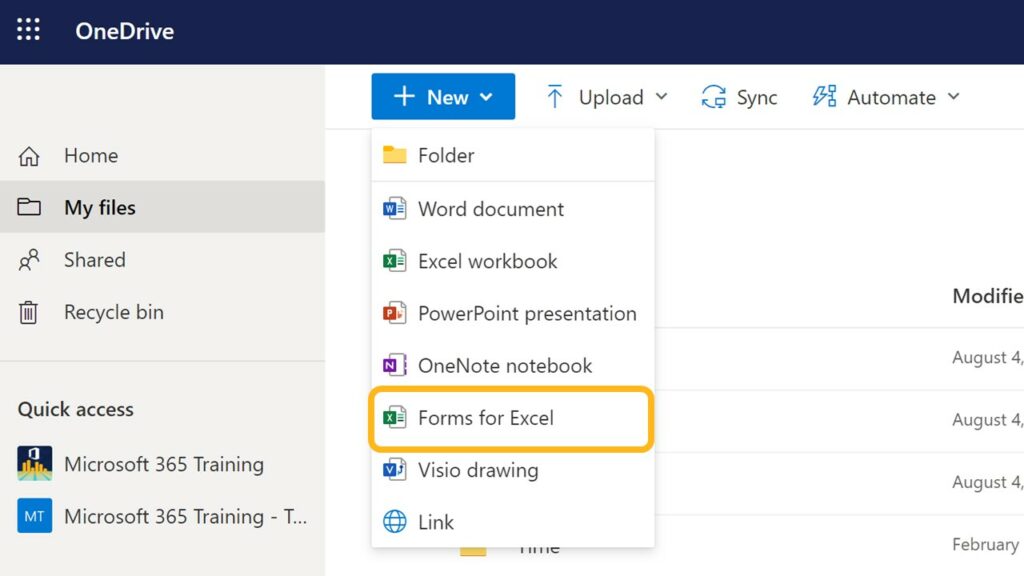
Yes, you can read about it on Microsoft’s Help and Learning Portal.
SharePoint and Teams permissions can be assigned however the requesting department wants them assigned. If departments want to give their DTSs the responsibility of managing their space, then yes.
ITS is currently working with Microsoft and its partner to determine how the UNCG Microsoft 365 environment will be configured. We are also still in the investigation and planning phase regarding the migration of data. More information will be published here as soon as it is available.
Yes. You will be able to access their data and services as a guest. If you use your @uncg.edu account as a login, you will still be able to log in with that email address after the change.
CENTRALIZING DISTRIBUTED TECHNOLOGY STAFF OVERSIGHT
ITS is in the beginning stages of working with UNCG Human Resources to identify positions that could be affected. When that list is complete, ITS will contact supervisors of those positions to discuss their current job duties. If the position has responsibilities for any of the following activities, then the position will be considered “in scope.”
- Endpoint/computing-device management
- Web development
- Application development and/or administration
- Server administration
ITS will work with current area supervisors to standardize key responsibilities for DTS work plans and position descriptions as well as their oversight and management.
Things to remember:
- DTSs will still work and report in their current home area, for their current supervisor.
- ITS will work with area supervisors to provide training and standards for the work that DTSs do.
- ITS will not be directing 60% of DTS’s time towards new or additional work outside their home area.
Yes. Details on licensing funding are still being worked through. In-scope positions will be expected to work according to University technology standards, processes, and procedures, including ITS incident SLAs.
There are no planned changes to the staffing levels for distributed technology staff. If a school/college has a tech support staff member today, that staff member will continue to report in that area. However, ITS will be working with distributed technology staff supervisors to provide training, oversight, and review of their technology support duties.
NEW LEARNING SPACE TECHNOLOGY CLASSIFICATIONS
UNCG ITS does not plan to remove equipment or instructor furniture from classrooms that are currently ADA-compliant. However, in some instances, learning spaces may not receive new equipment during future refreshes to bring them into compliance by default. In these instances, ITS will be able to provide the necessary technology or equipment to these spaces based on an individual’s accommodation needs as approved by OARS or UNCG Human Resources.
Learningspaces.uncg.edu will list the ADA compliant technology and equipment available in each learning space.
In learning spaces that do not have ADA compliant technology or instructor furniture installed:
- If a student requires an ADA accommodation for a class, the Faculty member will be able to contact 6-TECH to check out the equipment needed for the semester to meet the student’s requested accommodation. Faculty can refer to the OARS accommodation letter to identify the specific accommodations that have been approved for a student with a disability.
- If a faculty member requires an ADA accommodation in a learning space, they will need to contact 6-TECH to discuss potential options to meet the accommodation.
ITS has created the site learningspaces.uncg.edu which contains an inventory of campus learning spaces including equipment lists, 360 degree photos and more. Faculty are encouraged to visit the learningspaces.uncg.edu website to familiarize themselves with their assigned spaces. If a learning space does not meet their needs, faculty should work with either the Registrar’s Office or their departmental scheduler to discuss potential solutions.
CHIP – STREAMLINING HARDWARE PURCHASING @ UNCG
ITS is developing an exception process for needed items outside of the pre-approved Tier 1 and Tier 2 hardware offerings. The process will likely involve written approval from the requestor’s department head followed by a CHiP consultation to facilitate the order. More information will be provided as the initiative progresses.
Storage & Data Security
Yes, students can access the SharePoint Sites if they are members of the group. They can view other SharePoint sites if they have been granted permission.
All recordings in Teams are recorded to the cloud. Once the recording has been processed, it is stored on OneDrive or Teams where settings can be used to specify which videos can be downloaded and which ones cannot. To learn how to make files view-only see Microsoft’s help and learning portal.
Navigate to SharePoint from the app launcher and locate the site by the team’s name. Consider favoriting the site for easier access. You can also access it from the File tab in your Team in the ellipsis menu.
If you are a faculty or staff member, submit a SharePoint site request. You will receive a confirmation email with access information for your site.
Students cannot request SharePoint sites, but they can interact with them as a member of a Team or if given permission.
Each team is granted 1TB within Teams for workgroups, special projects, committees, or cross-departmental endeavors. Additional storage can be allotted by request.
All full-time employees who are eligible for access to productivity tools receive 3TB of OneDrive storage.
Affiliated accounts (adjunct faculty, emeritus, special access, etc.) who are not eligible for productivity tools receive 100GB.
Students receive 75GB.
Data should not be migrated right now because OneDrive has not yet been configured for general use. Projects with a start date before 2023 should continue using existing storage offerings but will need to be migrated to OneDrive and/or MS Teams as part of the project.
Yes. Please use the L4 sensitivity label with restricted data.
Once it is available, SharePoint will be accessible from the M365 portal or can be mapped to a computer using the OneDrive for Business app.
See the Office of Research and Engagement’s instructions for more information.
Research data has not moved yet because new Research data storage services are still being developed. They are being designed with the flexibility to accommodate complex, secure, and large-volume research data. For now, Researchers should continue to use folders in Box or Google that are tagged as Research. More information about these offerings will be released soon. See the Office of Research and Engagement’s FAQ for more.
See the Office of Research and Engagement’s instructions for more on properly tagging files as Research.
While the files and folders migrated to the former Google Shared Drive owner, the permissions did not migrate. The owner of the former Google Shared Drive will need to reshare the files now that they are in M365. Look up the original file in Google and check the ownership. You will need to ask them to reshare the file with you.
Yes, you can read about it on Microsoft’s Help and Learning Portal.
SharePoint and Teams permissions can be assigned however the requesting department wants them assigned. If departments want to give their DTSs the responsibility of managing their space, then yes.
ITS is currently working with Microsoft and its partner to determine how the UNCG Microsoft 365 environment will be configured. We are also still in the investigation and planning phase regarding the migration of data. More information will be published here as soon as it is available.
Migration Process
Virtual Workshops have begun. You can sign up for sessions at workshops.uncg.edu.
Additional training resources are being curated, along with session recordings for on-demand training as the project progresses. These courses and resources will be posted on the Microsoft 365 page and announced via email when available.
We have found Microsoft’s 365 Help and Learning portal very helpful.
Data should not be migrated right now because OneDrive has not yet been configured for general use. Projects with a start date before 2023 should continue using existing storage offerings but will need to be migrated to OneDrive and/or MS Teams as part of the project.
See the Office of Research and Engagement’s instructions for more information.
Google services, that are not a part of Google Workspace, will still be accessible using UNCG account credentials, as they are today.
YouTube will continue to be available as a resource to publish videos and existing videos will not be impacted. More information will be published as soon as we have it.
Research data has not moved yet because new Research data storage services are still being developed. They are being designed with the flexibility to accommodate complex, secure, and large-volume research data. For now, Researchers should continue to use folders in Box or Google that are tagged as Research. More information about these offerings will be released soon. See the Office of Research and Engagement’s FAQ for more.
See the Office of Research and Engagement’s instructions for more on properly tagging files as Research.
While Google Forms will have to be recreated, if response data has been written to Google Sheets, it can be downloaded as a Microsoft Excel spreadsheet, which can then be migrated to M365.
Unfortunately, Google Forms will not migrate. They will need to be recreated in Microsoft Forms or Forms in Excel. However, responses that are written to Google Sheets will migrate to Excel files.
As for organization, while you can’t move forms created in Microsoft Forms into folders on OneDrive, you can create Teams for different projects and organize forms in those storage areas. They will only be accessible within the Forms app.
Forms created with Forms for Excel can be organized in Teams or OneDrive and the associated form will be accessible from within the workbook.
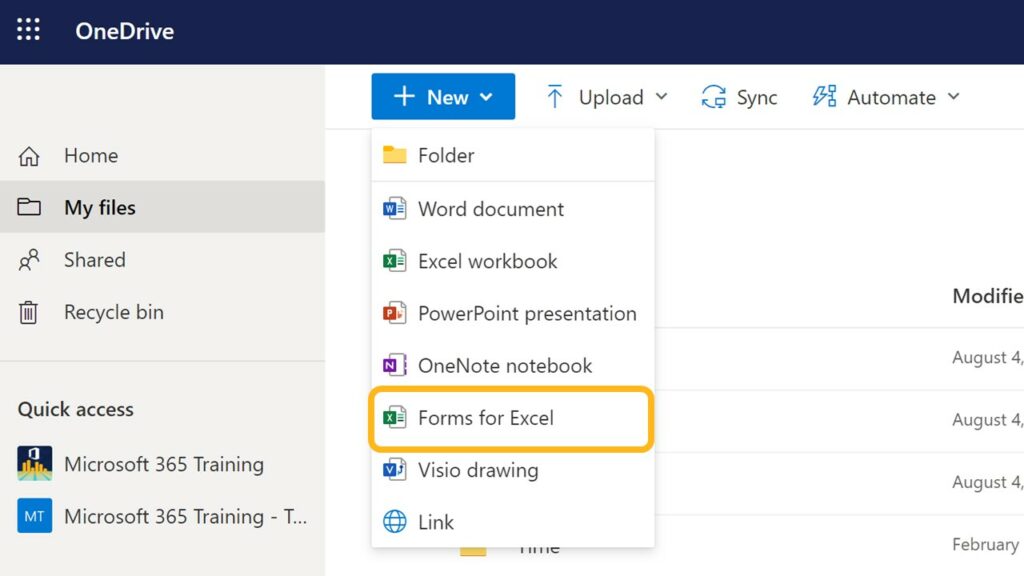
ITS is currently working with Microsoft and its partner to determine how the UNCG Microsoft 365 environment will be configured. We are also still in the investigation and planning phase regarding the migration of data. More information will be published here as soon as it is available.
Yes. You will be able to access their data and services as a guest. If you use your @uncg.edu account as a login, you will still be able to log in with that email address after the change.
Virtual Meetings & Chat
There are two different Chat spaces within Teams. There is Chat in the Teams space and Chat in Teams Meeting.
Chat history in a team space cannot be disabled.
Chat in a team meeting can be disabled so that history is not created.
Only the organizer/owner of the recording can change sharing settings unless they add additional people as owners of the recording. If you are not the organizer/owner of the recording, and you send the link to someone that has not been included in the share settings, they will not be able to access the recording. They will have the option to request access.
All recordings in Teams are recorded to the cloud. Once the recording has been processed, it is stored on OneDrive or Teams where settings can be used to specify which videos can be downloaded and which ones cannot. To learn how to make files view-only see Microsoft’s help and learning portal.
Yes. Department teams must be requested if the Team requires a Grouper tie-in. Departments will need to put in a request using the 6-TECH form if they wish to have a Team for their department.
The ability for individuals to create an ad-hoc team will be enabled in the near future. These ad-hoc teams will not be connected to Grouper.
New
No, there is no direct way to migrate Google Site data into another platform. Sites will need to be rebuilt within the chosen platform.
Yes, students can access the SharePoint Sites if they are members of the group. They can view other SharePoint sites if they have been granted permission.
All students have access to Canvas Student ePortfolios within their Canvas account. See Canvas Student ePortfolios (Portfolium) for access instructions.
Navigate to SharePoint from the app launcher and locate the site by the team’s name. Consider favoriting the site for easier access. You can also access it from the File tab in your Team in the ellipsis menu.
If you are a faculty or staff member, submit a SharePoint site request. You will receive a confirmation email with access information for your site.
Students cannot request SharePoint sites, but they can interact with them as a member of a Team or if given permission.
Canvas Student ePortfolios (Portfolium) is a platform that enables students and educators to showcase their education and work accomplishments and connect with other professionals. Students can maintain access to their portfolios after they leave the university.
Communication Sites are intended to broadcast information like news and announcements to broader audiences and are designed with a clean, full-width layout. For file storage, communication sites should only store files relevant to the information being broadcasted from the site. These sites should not be used for general departmental, project, or other file storage. File permissions/sharing should not be modified on communication sites.
Team Sites are designed for collaboration within a group on projects, events, ideas, and progress tracking, featuring tools like file storage and chat.
Microsoft Learn: Team Site vs. Communication Site: Which one should I choose?
Consider adding content to an existing or yet-to-be-migrated site within your school, college, or department to consolidate web presence, enhance web traffic, and align with the university’s structure.
By default, we will offer Communication SharePoint sites. If you believe you need a Teams SharePoint site, please request a consultation.
WordPress: once your site is approved, your site admin should request NGWP training.
SharePoint Sites: ITS-hosted webinars will start in June. An email announcement will be sent when registration opens at workshops.uncg.edu.
UNCG offers LinkedIn Learning courses for SharePoint and WordPress, including site customization and essential training. These courses can help you learn general navigation and skills on the platforms but do not always match UNCG’s environment.
Updates
Each team is granted 1TB within Teams for workgroups, special projects, committees, or cross-departmental endeavors. Additional storage can be allotted by request.
All full-time employees who are eligible for access to productivity tools receive 3TB of OneDrive storage.
Affiliated accounts (adjunct faculty, emeritus, special access, etc.) who are not eligible for productivity tools receive 100GB.
Students receive 75GB.
Google Site Sundown
No, there is no direct way to migrate Google Site data into another platform. Sites will need to be rebuilt within the chosen platform.
Yes, students can access the SharePoint Sites if they are members of the group. They can view other SharePoint sites if they have been granted permission.
All students have access to Canvas Student ePortfolios within their Canvas account. See Canvas Student ePortfolios (Portfolium) for access instructions.
Navigate to SharePoint from the app launcher and locate the site by the team’s name. Consider favoriting the site for easier access. You can also access it from the File tab in your Team in the ellipsis menu.
If you are a faculty or staff member, submit a SharePoint site request. You will receive a confirmation email with access information for your site.
Students cannot request SharePoint sites, but they can interact with them as a member of a Team or if given permission.
Canvas Student ePortfolios (Portfolium) is a platform that enables students and educators to showcase their education and work accomplishments and connect with other professionals. Students can maintain access to their portfolios after they leave the university.
Communication Sites are intended to broadcast information like news and announcements to broader audiences and are designed with a clean, full-width layout. For file storage, communication sites should only store files relevant to the information being broadcasted from the site. These sites should not be used for general departmental, project, or other file storage. File permissions/sharing should not be modified on communication sites.
Team Sites are designed for collaboration within a group on projects, events, ideas, and progress tracking, featuring tools like file storage and chat.
Microsoft Learn: Team Site vs. Communication Site: Which one should I choose?
Consider adding content to an existing or yet-to-be-migrated site within your school, college, or department to consolidate web presence, enhance web traffic, and align with the university’s structure.
By default, we will offer Communication SharePoint sites. If you believe you need a Teams SharePoint site, please request a consultation.
WordPress: once your site is approved, your site admin should request NGWP training.
SharePoint Sites: ITS-hosted webinars will start in June. An email announcement will be sent when registration opens at workshops.uncg.edu.
UNCG offers LinkedIn Learning courses for SharePoint and WordPress, including site customization and essential training. These courses can help you learn general navigation and skills on the platforms but do not always match UNCG’s environment.
ITS is currently working with Microsoft and its partner to determine how the UNCG Microsoft 365 environment will be configured. We are also still in the investigation and planning phase regarding the migration of data. More information will be published here as soon as it is available.
WordPress
Consider adding content to an existing or yet-to-be-migrated site within your school, college, or department to consolidate web presence, enhance web traffic, and align with the university’s structure.
WordPress: once your site is approved, your site admin should request NGWP training.
SharePoint Sites: ITS-hosted webinars will start in June. An email announcement will be sent when registration opens at workshops.uncg.edu.
UNCG offers LinkedIn Learning courses for SharePoint and WordPress, including site customization and essential training. These courses can help you learn general navigation and skills on the platforms but do not always match UNCG’s environment.
Canvas ePortfolium
All students have access to Canvas Student ePortfolios within their Canvas account. See Canvas Student ePortfolios (Portfolium) for access instructions.
Canvas Student ePortfolios (Portfolium) is a platform that enables students and educators to showcase their education and work accomplishments and connect with other professionals. Students can maintain access to their portfolios after they leave the university.
- How do I get to the OneDrive Sync Client in the Secure Desktop?
- You must sign into the OneDrive Sync client on each device, including desktops that you access through MyCloud.
From your Secure Desktop:- Select Start
- Type OneDrive in the search bar
- Select the OneDrive app
- Login with your UNCG credentials
- You must sign into the OneDrive Sync client on each device, including desktops that you access through MyCloud.
- How do I save to a folder on OneDrive while I am on Secure Desktop?
- Click File
- Click Save as (Save a copy online)
- Click Locations
- Select More Locations
- Select the file or folder you wish to save to
- How did permissions transfer to SharePoint?
- To change permissions in SharePoint from view only, reach out to the Department Technology Coordinator (DTC) of the department responsible for the respective SharePoint site.
- What happens to sharing settings when I move files in M365?
- In broad terms, when transferring data between different SharePoint “containers,” like OneDrive, SharePoint libraries, and Teams, the permissions of files will adopt the sharing settings of their new location.
To elaborate:- Transferring data within your OneDrive should not alter sharing settings.
- Moving data within a SharePoint library should maintain existing sharing settings.
- Moving data between OneDrive and a SharePoint site or Team will result in a reset of sharing settings (and vice versa).
- Moving data between different SharePoint libraries will reset sharing settings.
- Moving data between distinct SharePoint sites will reset sharing settings.
- Transferring data from a SharePoint site to a Team, or vice versa, will reset sharing settings.
- For instance, SharePoint libraries like Documents, “Migrated from Box,” and “Migrated from Google” serve as examples. Therefore, moving data from “Migrated from Box” to “Documents” will reset permissions.
Various factors can influence these behaviors. The outlined scenarios are based on the initial setup of the migration SharePoint libraries by ITS. Changes to library configurations, data movements, or pre-existing alterations to file/folder permissions might lead to deviations from the patterns described. Due to the myriad of ways these configurations can be set up, it is not feasible to predict precisely how the system will behave in every conceivable scenario.
- In broad terms, when transferring data between different SharePoint “containers,” like OneDrive, SharePoint libraries, and Teams, the permissions of files will adopt the sharing settings of their new location.
- Where is my Research data? It doesn’t look like it has moved to M365.
- Research data has not moved yet because new Research data storage services are still being developed. They are being designed with the flexibility to accommodate complex, secure, and large-volume research data. For now, Researchers should continue to use folders in Box or Google that are tagged as Research. More information about these offerings will be released soon. See the Office of Research and Engagement’s FAQ for more.
- See the Office of Research and Engagement’s instructions for more on properly tagging files as Research.
- Where are my personal files?
- Files from your Google MyDrive and your personal Box spaces should be in your OneDrive space.
- It looks like some of my files didn’t migrate. What should I do?
- Verify that files have not migrated by searching your OneDrive space from the search bar.

- Check the ownership of the original files in Google or Box to make sure you are the owner. If the owner is someone else, the files were likely migrated to their account. You will need to ask them to reshare the files with you.
- If the files are still not there, please put in a support request.
- Verify that files have not migrated by searching your OneDrive space from the search bar.
- Where are my Google Shared Drive files?
- This will depend on what your answers to the Google Shared Drives survey were. The choices were:
- An individual’s OneDrive
- A departmental SharePoint site (specified department)
- Microsoft Teams (specified team)
- If you did not answer the survey, you will need to self-migrate your files.
- This will depend on what your answers to the Google Shared Drives survey were. The choices were:
- How do I access my departmental SharePoint site?
- How do I use SharePoint?
- How do I use the OneDrive Sync Client?
- See OneDrive Client Tips.
- Why can’t I see files in Microsoft 365 that I previously saw in Google Shared Drives, that someone else owned?
- While the files and folders migrated to the former Google Shared Drive owner, the permissions did not migrate. The owner of the former Google Shared Drive will need to reshare the files now that they are in M365. Look up the original file in Google and check the ownership. You will need to ask them to reshare the file with you.
- How can I find out who owns a file that I used to see in Google?
- Log in to https://drive.google.com/ with your UNCG username and password.
- Use the search bar to search for the file.
- The Owner column shows who owns the file.

- Why am I getting a message that SharePoint is running out of space?
- You can disregard this message. It is an automated notification that was triggered by the data synchronization process. This message will naturally disappear on its own over time.

- You can disregard this message. It is an automated notification that was triggered by the data synchronization process. This message will naturally disappear on its own over time.
- Can I reorganize my files after the migration?
- Yes, but note that file permissions work differently in SharePoint than in Box and Google. While file permissions were retained during the migration, moving files and folders from the migration folders will change the permissions. If you wish to move your files, we recommend you first document how the files are shared and then follow the instructions to re-apply permissions in SharePoint to ensure they are shared correctly.
- Now that we are migrated, what should I do with Box and/or Google shortcuts and syncs?
- Verify your files are in the new location.
- File shortcuts you have set up to files in Box or Google Drive should be deleted and recreated so that they point to the files in OneDrive or SharePoint.
- After you are sure you have access to what you need in its new location, sign out or uninstall Box Sync client and the Google Drive client.
- Why can’t the people that I shared my file with see it?
- If you have users who cannot see a file or folder that you have previously shared with them, resend the share link (search by name should also work; office files contents should be searchable).
- What happened to the changes I made to my file?
- If you’ve made modifications to a file but can’t see the changes, double-check the file’s location. Check both on your local machine and cloud storage for the edited file and ensure that your edits were applied to the right location. Consider keeping only one copy of your file in the cloud to keep this confusion from happening.
- What do I need to do to get my research data ready?
- See the Office of Research and Engagement’s instructions for more information.
- Why isn’t OneDrive sync working in Secure Desktop?
- You must sign into the OneDrive Sync client on each device, including non-primary desktops that you access through MyCloud.
- I can’t find an email that I know I have received.
- We discovered it is easy to change your filtering and sorts without realizing it. Check your filtering and sort options to make sure they are set correctly. It makes the most logical sense to sort them chronologically (Newest on top or Oldest on top), but there are many options there that may be useful to you.
- Why is my OneDrive sync taking so long?
- If a sync is taking a long time, confirm that the sync is set to files on demand to ensure that the client isn’t unnecessarily downloading full copies of your files.
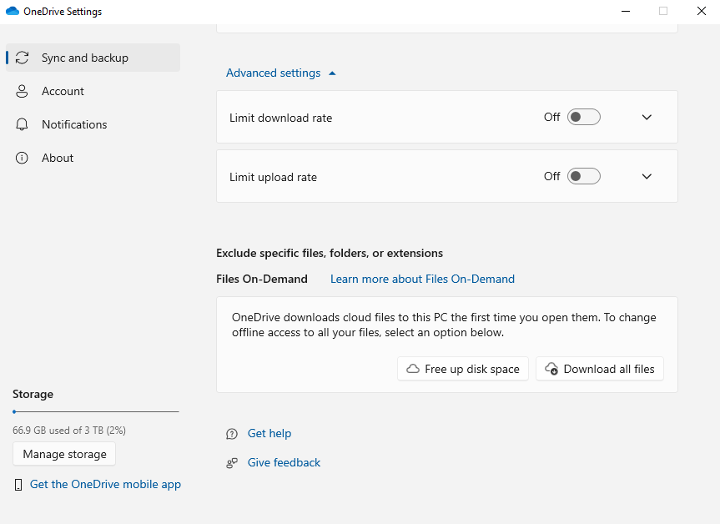
- How do I know if the sync is working?
- You can see how many changes the sync client is working on by hovering over the icon in the system tray. If you don’t see something you expect, allow it to finish working.